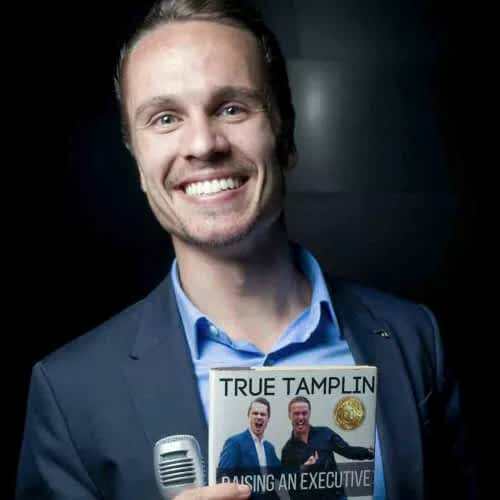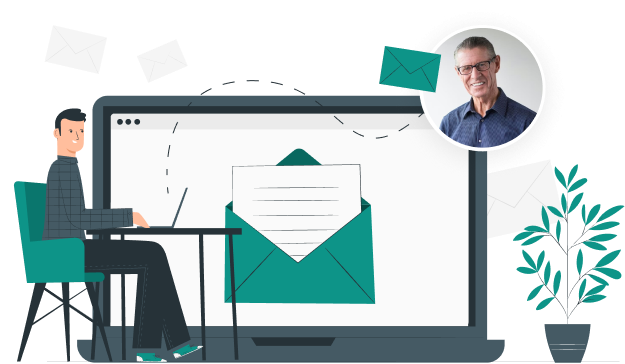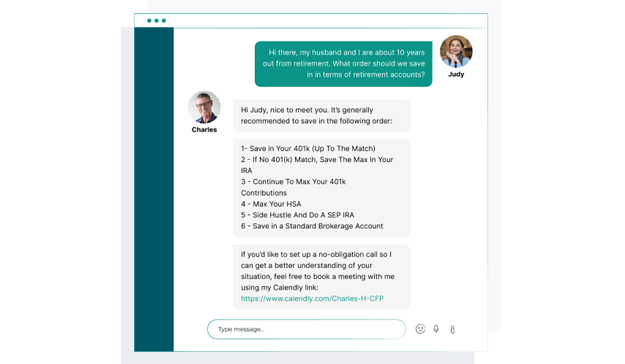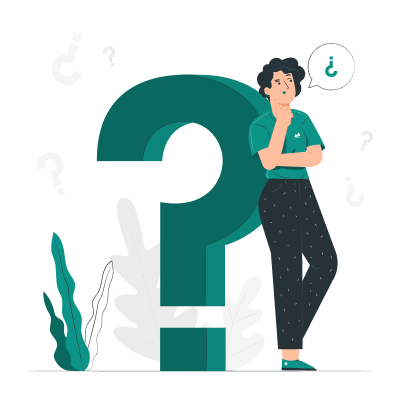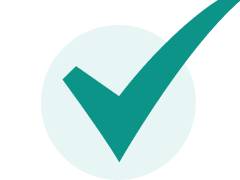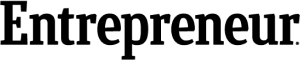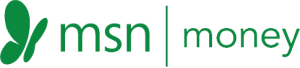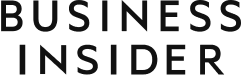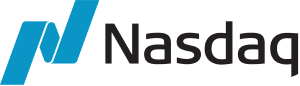Annuities are critical financial products used in retirement planning, investment management, and financial risk hedging. They provide a steady stream of income payments over a specified period. Calculating the variables associated with annuities is crucial for financial planning and decision-making. This task becomes easier and more accurate with financial calculators, such as the BA II Plus. The BA II Plus is a financial calculator that can be used to calculate a variety of financial functions, including annuities. To calculate the value of an annuity on BA II Plus, you will need to know the following information: Number of payments (N) Amount of each payment (PMT) Interest rate (I/Y) Once you have this information, you can enter it into the calculator and press the [CPT] [FV] button to calculate the future value of the annuity. If you want to calculate the present value of the annuity, you can press the [CPT] [PV] button instead. Mastering the use of financial calculators, like the BA II Plus, is an essential skill for finance students, financial analysts, and investment professionals. The BA II Plus boasts many features, making it a trusted choice for financial computations. Among its key features is the Time Value of Money (TVM) keys, which are critical for annuity calculations. Other features include statistical functions, cash flow analysis, depreciation calculations, and bond price computations. The BA II Plus Financial Calculator offers a range of TVM keys to perform time value of money calculations. These include functions such as calculating present value, future value, annuities, and loan payments. With these features, users can effectively analyze and compare the value of money over time, making informed financial decisions. In addition to its TVM capabilities, the BA II Plus provides various statistical functions. Users can calculate statistical measures such as mean, standard deviation, and variance for data sets. These functions are useful for analyzing and interpreting data in fields such as finance, economics, and business. The calculator enables cash flow analysis by facilitating calculations related to cash flows and investment evaluations. It can compute net present value (NPV) and internal rate of return (IRR) for cash flows, allowing users to assess the profitability and viability of investment projects. These cash flow analysis functions aid in making sound financial decisions and evaluating potential investments. The BA II Plus supports depreciation calculations, including straight-line depreciation and various accelerated depreciation methods. Users can determine the depreciation expense and track the book value of assets over time. This functionality is valuable for businesses and individuals managing assets and accounting for depreciation in financial statements. Users can calculate bond prices based on parameters such as coupon rate, yield to maturity, and time to maturity. This feature is beneficial for investors and financial professionals involved in bond valuation and analysis. When calculating annuities on the BA II Plus, you'll encounter several variables: Present Value (PV), Future Value (FV), Payment (PMT), and Interest Rate per period (I/Y). Understanding what each of these variables represents is crucial for accurate computations. Present Value, abbreviated as PV, is a fundamental concept in finance. It represents the worth of future cash flows (payments) discounted back to the present time. In simpler terms, PV is the amount of money today equivalent to a specified amount in the future, considering a certain interest rate. In the context of annuities, PV is the lump-sum amount that, if invested today at a particular interest rate, would generate the same series of payments (cash flows) as the annuity. When calculating annuities, PV is usually considered a cash outflow (money leaving your pocket) and is therefore entered as a negative value in the BA II Plus. Future Value (FV) is the value of a current asset or a series of cash flows at a specified date in the future, given a certain interest rate. It's the accumulated amount of money that a present investment will grow to over time with compounded interest. In annuity calculations, FV represents the total accumulated value of all payments (cash flows) in an annuity at the end of the investment period. The FV of an ordinary annuity assumes that the payments are reinvested at the interest rate for the remaining life of the annuity. The PMT (Payment) variable represents the regular payments made or received at each period in an annuity. In a typical annuity, the payment amount is constant throughout all periods. For example, if you're saving $200 per month towards your retirement or you're making monthly payments of $800 towards your mortgage loan, these amounts are your PMT. Like PV, PMT has usually considered a cash outflow (for savings or loan repayments) and is hence entered as a negative value in the calculator. The I/Y (Interest Rate per period) variable represents the interest rate for each period in the annuity calculation. It's crucial to remember that the period here should match the payment period. So, if you're dealing with monthly payments, you should convert an annual interest rate to a monthly rate. For instance, if your bank pays an annual interest rate of 6%, your monthly interest rate for the calculations would be 6%/12, or 0.5%. I/Y is always entered as a positive value. By correctly understanding and inputting these key variables, you can solve various annuity problems using the BA II Plus. Ordinary annuities, also known as deferred annuities, are the most common type of annuities. In these, the periodic payments are made at the end of each period. For instance, if you have an ordinary annuity where the period is one year, you'll receive your payment at the end of each year. On the other hand, annuities due are annuities where the periodic payments are made at the beginning of each period. For example, if you have an annuity due within a period of one year, you'll receive your payment at the start of the year. Annuities due are common in scenarios like lease agreements, where payments are usually due at the start of each lease period. By default, the BA II Plus Financial Calculator is set to compute values for ordinary annuities. However, it also allows switching modes to calculate annuities due. To set the calculator to compute annuities due, you'll need to change the calculation mode to "Begin" or "BGN." Here are the steps: 1. Press the [2nd] key and the [BGN] key. This brings up the BGN on the screen. 2. Next, press the [2nd] key, followed by the [SET] key. This will toggle the calculator to BGN mode. 3. To verify that the calculator is now set to BGN mode, look for a small "BGN" in the display. Remember to switch the calculator back to the ordinary annuity mode when you're finished with the calculations for an annuity due. This ensures that your future calculations are accurate, assuming most of them will be for ordinary annuities. Having a thorough understanding of these types of annuities and how to adjust your BA II Plus calculator accordingly will help ensure the accuracy of your financial computations. Before starting a new calculation, it's crucial to clear any previous work to avoid any computational errors. This is done by pressing the "2nd" button followed by the "FV" button, which triggers the "Clear TVM" function. This action resets all TVM values to zero. The next step is to input the known annuity variables. This is done using the appropriate TVM keys on the calculator. For instance, to input the number of periods, you'd press the "N" key and input the desired value. Once the known variables have been inputted, you can now solve for the unknown variable. This is done by pressing the "CPT" (compute) button and the key representing the unknown variable. For instance, you'd press "CPT" followed by "FV" to compute the future value. One of the most common errors when using the BA II Plus for annuity calculations is forgetting to clear previous calculations. The calculator has a memory and keeps values from previous calculations until you clear them. This can cause inaccuracies if the old data interferes with the new computations. To avoid this issue, always start by clearing the calculator. You can do this by pressing [2nd] [FV] (which doubles as the Clear TVM function). Another common problem is forgetting to adjust the calculator settings for different types of annuities. The BA II Plus defaults to ordinary annuity calculations. Your results will be incorrect if you calculate an annuity due but you must remember to switch the calculator to BGN mode. To fix this, ensure you correctly set your calculator to the right annuity mode before you begin calculations. Remember to switch it back to the ordinary mode when you're done calculating an annuity due. If you notice a mistake in your input after starting the calculation, don't worry. The BA II Plus allows you to correct it and recalculate. For example, if you input the wrong interest rate (I/Y), simply press the [I/Y] key again and enter the correct value. Then, proceed with your calculation as normal. Remember to always clear your work before beginning a new calculation to prevent data carryover. The key to mastering the BA II Plus annuity calculations is understanding how the calculator functions and avoiding common pitfalls. You'll become more proficient in managing your financial calculations with practice and attentiveness. You plan to save $500 monthly for the next 20 years in an account with an annual interest rate of 6%. Here is how you'd calculate the future value of this ordinary annuity: 1. Clear any previous work. 2. Input N = 20 x 12 (months per year) 3. Input I/Y = 6/12 (monthly interest rate) 4. Input PMT = -500 (negative because it's money outflow) 5. Compute FV, the result will be the future value of your savings. Suppose you want to buy a car using a five-year loan with an annual interest rate of 4%. The car costs $20,000. Here is how to calculate the monthly payment using the BA II Plus: 1. Clear any previous work. 2. Change the calculator setting to BGN for annuities due. 3. Input N = 5 x 12 4. Input I/Y = 4/12 5. Input PV = -20,000 (negative because it's money outflow) Compute PMT; the result will be your monthly loan payment. In Example 1, the future value of the annuity is calculated by entering the number of payments (N), the interest rate (I/Y), and the amount of each payment (PMT). The calculator then calculates the future value of the annuity, which is the total amount of money that will be in the account at the end of the period. In Example 2, the monthly payment of the loan is calculated by entering the number of payments (N), the interest rate (I/Y), and the present value (PV). The calculator then calculates the monthly payment that must be made in order to pay off the loan in full. It is important to note that the interest rate in both examples is entered as a monthly interest rate. This is because the BA II Plus financial calculator calculates annuities using monthly payments and monthly interest rates. If you are using a different financial calculator, you may need to enter the interest rate as an annual interest rate and then divide it by the number of payments per year. A growing annuity is one where the payment amount constantly increases each period. For example, if you have a rental property and increase the rent by a fixed percentage yearly, this would be a growing annuity. Calculating growing annuities on the BA II Plus is more involved than calculating a standard annuity. It requires using the calculator's cash flow (CF) and net present value (NPV) functions. Here's how it works: 1. Clear the cash flow worksheet by pressing [2nd] [CLR Work]. 2. Input the initial payment (PMT) as the first cash flow (CF0) by pressing the [CF] key, entering the amount, and then pressing [Enter]. 3. For each subsequent cash flow, press the [Down] arrow, enter the amount, and press [Enter]. 4. After entering all the cash flows, calculate the net present value (NPV). Press [NPV], input the interest rate (I/Y), and press [Down]. Leave the initial cost (C0) as zero and press [CPT] to compute the NPV. The calculated NPV is the present value of the growing annuity. A perpetuity is an annuity that continues indefinitely, making constant payments. Examples of perpetuities include some types of bonds and stocks that pay a fixed dividend. The formula for calculating the present value of a perpetuity is simple: it's the payment (PMT) divided by the interest rate (I/Y). This equation assumes that the interest rate is greater than zero, the payments are constant, and the first payment happens at the end of the first period. Here's how you can calculate the present value of perpetuity using the BA II Plus: 1. Input the payment amount (PMT) by pressing the [PMT] key, entering the amount, and then pressing [Enter]. 2. Input the interest rate (I/Y) by pressing the [I/Y] key, entering the rate, and then pressing [Enter]. 3. Compute the present value (PV) by pressing [PV] and then [CPT]. The calculated PV is the present value of the perpetuity. Learning to calculate annuities on the BA II Plus is a critical skill for anyone involved in financial analysis or planning. The key to mastering these calculations is understanding the different annuity variables, types of annuities, and how to input these into the BA II Plus correctly. The BA II Plus is an incredibly useful tool for performing annuity calculations. Its wide array of functions and ease of use make it an essential asset for finance students, financial analysts, and anyone needing to make complex financial computations. With the right tool and knowledge to use it, you're well-equipped to make informed financial decisions. But remember, an expert's advice can be invaluable. Consider consulting with an experienced insurance broker to help you navigate the complexities of annuities.How Do You Calculate Annuity on BA II Plus?
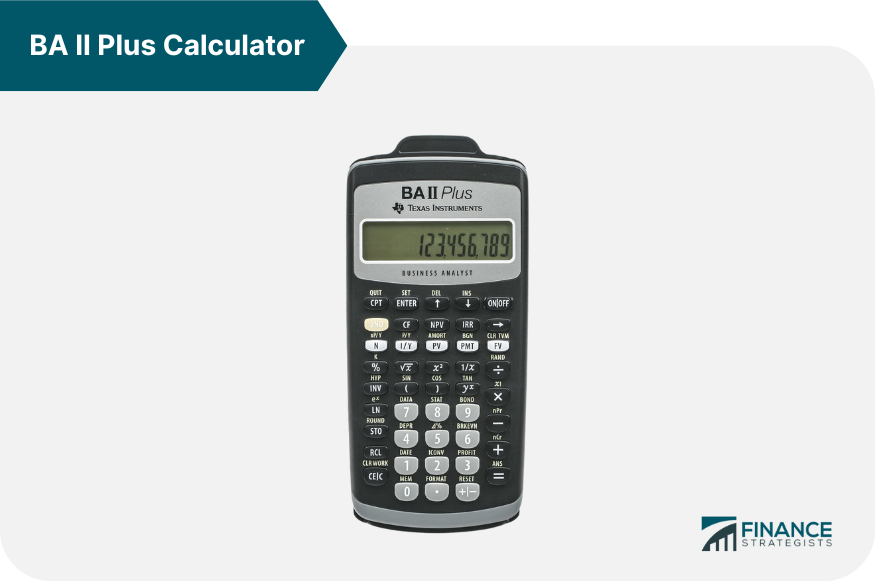
Key Features and Functions of the BA II Plus Financial Calculator
Time Value of Money (TVM) Keys
Statistical Functions
Cash Flow Analysis
Depreciation Calculations
Bond Price Computation

Annuity Variables on BA II Plus
Present Value (PV)
Future Value (FV)
Payment (PMT)
Interest Rate (I/Y)
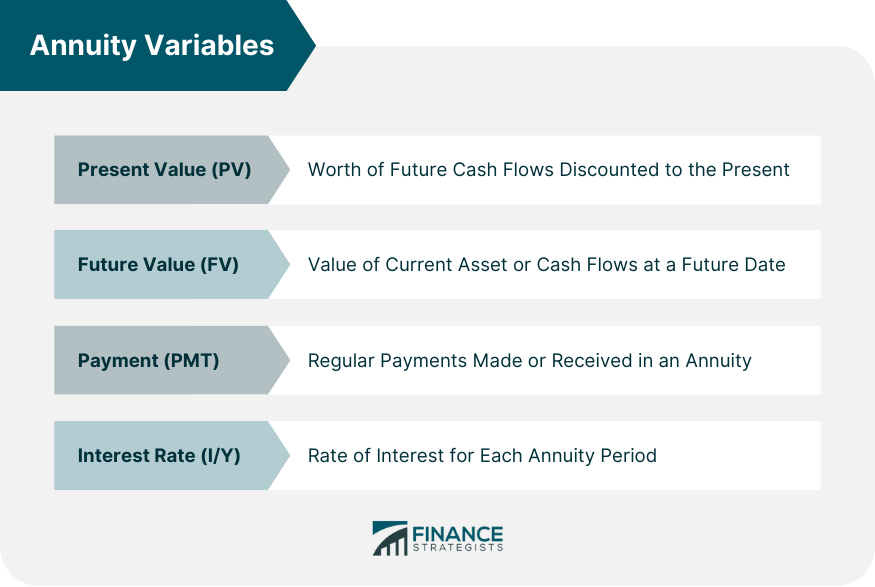
Types of Annuities and BA II Plus Settings
Ordinary Annuities and Annuities Due
Setting the Calculator for Different Annuity Types
Step-By-Step Guide to Calculate Annuity on BA II Plus
Clearing Previous Work
Inputting Annuity Variables
Solving for the Unknown Annuity Variable
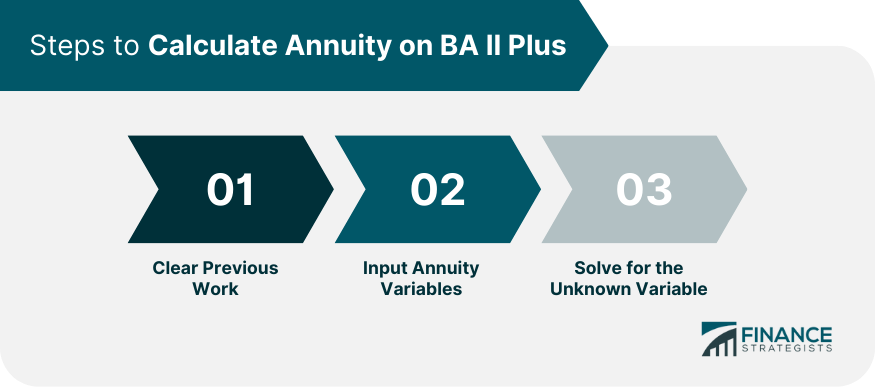
Common Problems in Annuity Calculation on BA II Plus
Common Mistakes and Troubleshooting
Not Clearing Previous Calculations
Incorrect Annuity Settings
Correcting Errors and Recalculating
Practical Examples of Annuity Calculation on BA II Plus
Example 1: Calculating the Future Value of an Ordinary Annuity
Example 2: Calculating the Payment for an Annuity Due
Advanced Annuity Calculations on BA II Plus
Calculating Growing Annuities
Calculating the Present Value of Perpetuity
Conclusion
Calculate Annuity on BA II Plus FAQs
The BA II Plus calculator allows annuity calculations using functions like PMT (Payment), which considers variables such as interest rate, number of periods, and present value.
The PMT (Payment) function on the BA II Plus calculator calculates the regular payment amount in an annuity.
Depending on the calculator model, the interest rate can be entered as a decimal or percentage. Consult the user manual for specific instructions.
Along with the payment amount and interest rate, you need to input the number of periods and, if applicable, the present value or future value based on the type of annuity.
Yes, you can refer to the user manual of the BA II Plus calculator, which provides instructions and examples for various calculations, including annuities. Online tutorials and video guides are also accessible to help you understand annuity calculations using the BA II Plus calculator.
True Tamplin is a published author, public speaker, CEO of UpDigital, and founder of Finance Strategists.
True is a Certified Educator in Personal Finance (CEPF®), author of The Handy Financial Ratios Guide, a member of the Society for Advancing Business Editing and Writing, contributes to his financial education site, Finance Strategists, and has spoken to various financial communities such as the CFA Institute, as well as university students like his Alma mater, Biola University, where he received a bachelor of science in business and data analytics.
To learn more about True, visit his personal website or view his author profiles on Amazon, Nasdaq and Forbes.